Create a React App to Search Songs using Apple's iTunes API
Today I have a creative project for you. We will be creating a React app that will search for music using Apple's iTunes API. Users can input a term that they want to search and we will show them the results in a table.
What We Will Be Creating
Users will be able to input a search term and we will display the results to them in a table. It will look like this:

Create Our Starter Files
We will be creating a React app using Vite. In your terminal enter this command:
npm create vite@latest react-song-finder -- --template react
When it is finished, you can change into the directory using the command:
cd react-song-finder
We need to install our dependencies so run this command:
npm install
You can start your server by running the command:
npm run dev
Styling our App
This article is not to teach you how to style elements in CSS. I want to focus on teaching you the functionality of creating a React App and having it search the iTunes API. So I am going to give you the barebones of CSS used in this app.
Open up the App.css file and replace everything in it with this code:
#root {
max-width: 1280px;
margin: 0 auto;
}
input {
height: 41px;
padding: 0;
width: 200px;
}
.btn {
border-radius: 8px;
padding: 10px 20px;
font-weight: 700;
background-color: #646cff;
border: none;
color: white;
cursor: pointer;
margin-left: 1em;
height: 45px;
}
Creating Our Search Input
Open up the App.jsx file. Delete the following:
the import of the React Logo
the const for count
everything inside the div with className of
App
Your file should look like this:
import { useState } from 'react'
import './App.css'
function App() {
return (
<div className="App">
</div>
)
}
export default App
We want to add a title, an input field, and a button. The input field. For the input field, we will use the onChange method to capture the text the user inputs and store it in a variable called searchTerm.
When a user clicks the button we want to call a function findMusic that will search the iTunes API.
Add the following code inside the div with a className of App:
<h1>Song Finder</h1>
<input
type="text"
placeholder="Enter search term"
onChange={e => setSearchTerm(e.target.value)}
></input>
<button className="btn" onClick={(() => findMusic() )}>Search</button>
<hr></hr>
Intro to the Apple iTunes API
If you want to read about the API you can find more details here.
To search the API, you call a URL that has this format:
https://itunes.apple.com/search?parameterkeyvalue
Where parameterkeyvalue can be one or more parameter keys and value pairs indicating the details of your query.
The one parameter we will be using is called term. Its value will be set to the searchTerm user entered in the input field.
Create our Variables and Search Function
We need to create a state variable called searchTerm. On the line below the function App add the following code:
const [searchTerm, setSearchTerm] = useState('');
Now we will create our findMusic function. The first thing we want to check is that the user has actually entered a search term into the input field. If they haven't, show them an alert asking them to enter a search phrase.
If we have a search term, we will use fetch to call the iTunes API. For now, add the following code:
const findMusic = () => {
if (!searchTerm || searchTerm === '') {
alert('Please enter a search term');
} else {
const url = `https://itunes.apple.com/search?term=${searchTerm}`;
fetch(url)
.then((response) => response.json())
.then((data) => {
console.log(data.results);
})
}
}
If. you input a search term, you should see results in your console like this:
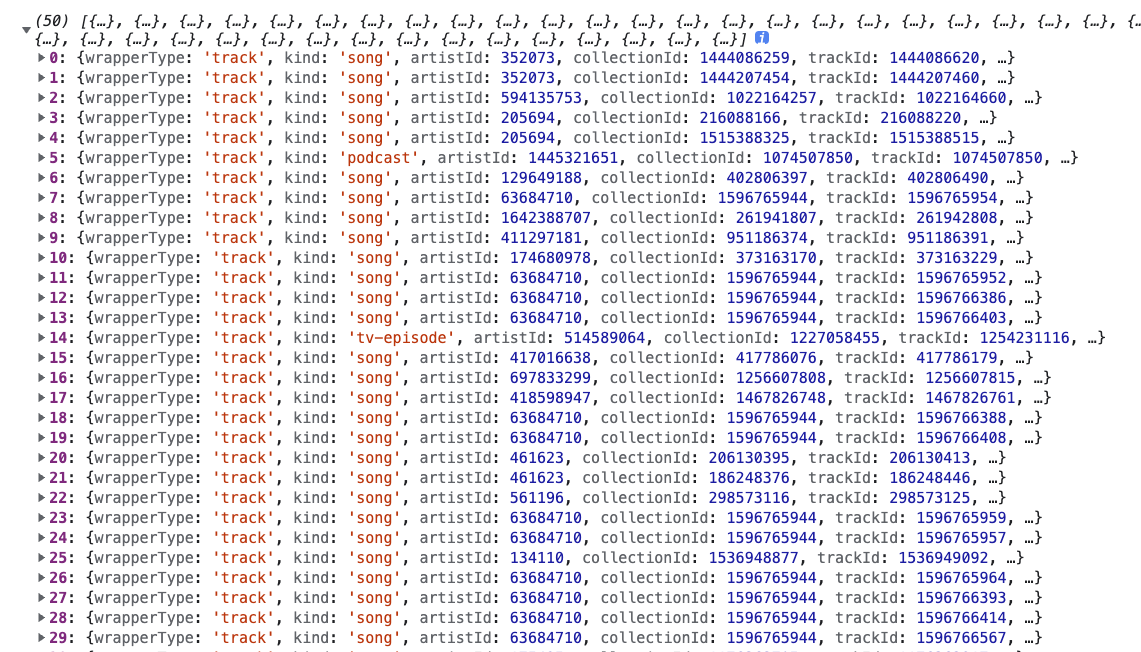
We want to store these results in a state variable called artists which is an array.
Add this line below the other useState line:
const [artists, setArtists] = useState([]);
In our findMusic function, replace the console.log with this code:
setArtists(data.results);
Displaying Search Results in a Table
We only want to display the table with the search results, when we actually have something. We can do this by only showing the table if our artists array has a length greater than zero.
If we have results then we want to create a table. The table will have four columns. The columns will display the following:
Artwork
Artist Name
Track Name
Price
We want one row in the table for each entry returned from the iTunes API. We will iterate over the entries using the Array map method.
Add the following code:
{artists.length && (
<table>
<thead>
<tr>
<th>Artwork</th>
<th>Artist Name</th>
<th>Track Name</th>
<th>Price</th>
</tr>
</thead>
<tbody>
{artists.map((artist) => {
const list = (
<>
<tr>
<td><img src={artist.artworkUrl60} alt={artist.artistName} /></td>
<td key={artist.artistId}>{artist.artistName}</td>
<td>{artist.trackCensoredName}</td>
<td>{artist.collectionPrice}</td>
</tr>
</>
);
return list;
})}
</tbody>
</table>
)}
Final Result
If you view the app in your browser, you should see the completed results:

Let's Connect
Thanks for reading my article today. You can get the source code here.
If you like my content, please consider buying me a coffee ☕.
