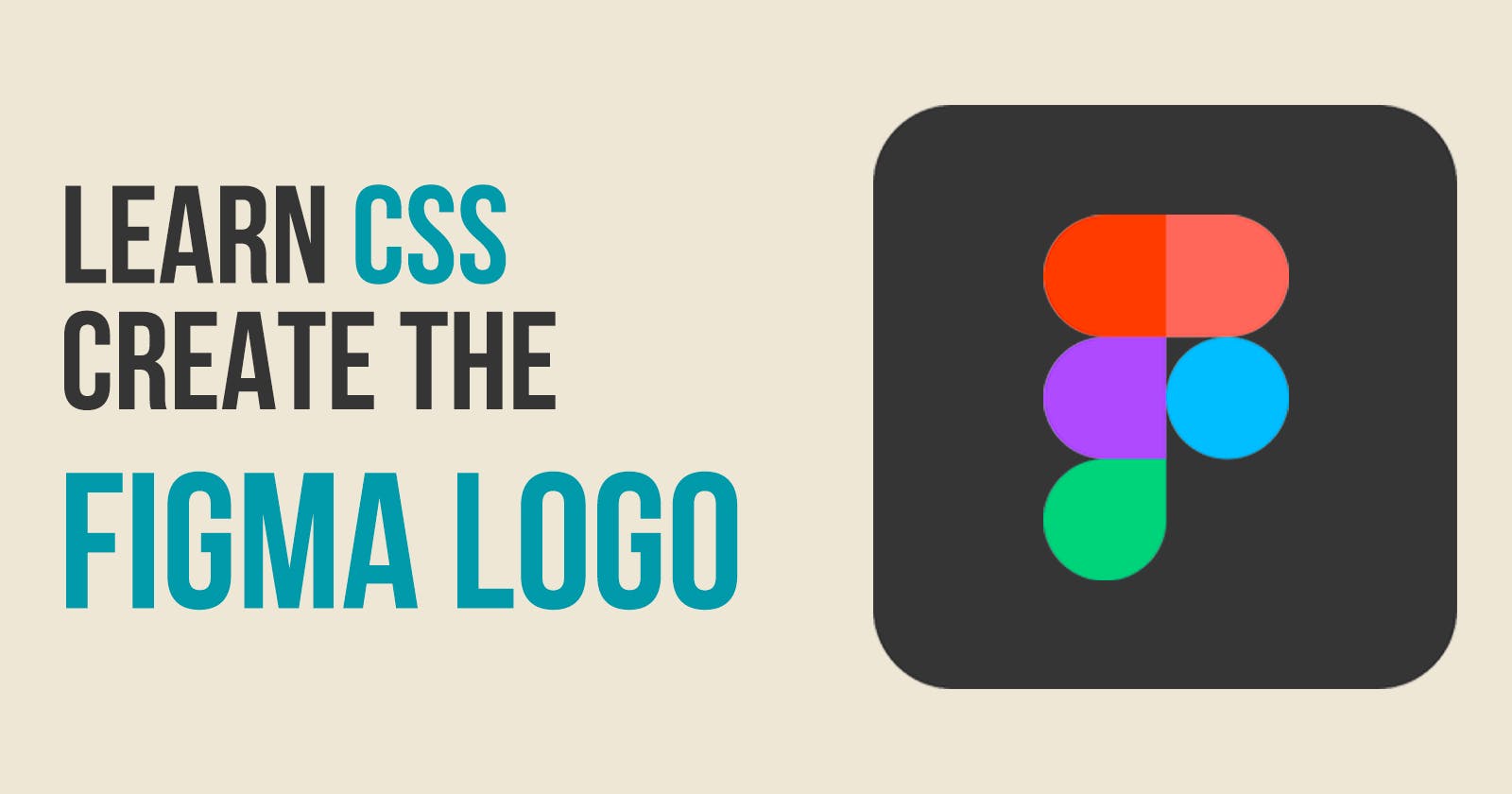One of the best ways to learn CSS is by creating something useful while you learn. I will show you how to use the following CSS items by creating the Figma logo:
flex-wrap
multiple classes
border-radius
What we will be creating
We will create the Figma logo in pure CSS. It will look like this:
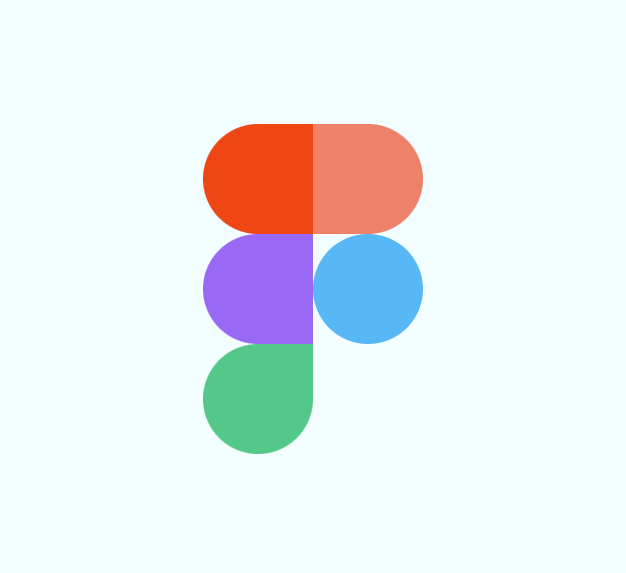
Create our starter files
Let's start by creating two files called index.html and style.css. In your index.html file add the following starter code:
<!DOCTYPE html>
<html lang="en">
<head>
<meta charset="UTF-8">
<meta http-equiv="X-UA-Compatible" content="IE=edge">
<meta name="viewport" content="width=device-width, initial-scale=1.0">
<title>Figma Logo</title>
<link rel="stylesheet" href="style.css">
</head>
<body>
</body>
</html>
In the style.css file add the following starter code:
body {
padding: 0;
margin: 0;
height: 100vh;
display: flex;
justify-content: center;
align-items: center;
background-color: azure;
}
Flex-wrap
We will use Flexbox to create the image. Flexbox has a property called flex-wrap. By default, flex items will all try to fit onto one line. You can change that and let the items wrap as needed with this property.
We will want to have two design elements on both the first and second rows of the logo. There is a single design element on the 3rd row.
Update the index.html file with the following code inside the <body> tags:
<div class="figma-logo">
<div class="element left"></div>
<div class="element right orange"></div>
<div class="element left purple"></div>
<div class="element circle blue"></div>
<div class="element left clip green"></div>
</div>
Multiple CSS Classes
When you look at the above code you will notice that every element in the logo has more than one CSS class assigned to it. We do this to have consistency in our design.
The element class will set the height and width of each element in our design.
The right, left and clip classes are used to set the appropriate border-radius for the element.
The orange, purple, blue and green classes are used to set the color for each element.
Add our styling
I will make each element the same height and width of 100px. The class figma-logo will have a width of 200px. By setting the width at this value then flexbox will wrap elements after two are presented.
Add the following styles to your style.css file:
.figma-logo {
width: 200px;
display: flex;
flex-wrap:wrap;
}
.element {
width: 100px;
height: 100px;
background: red;
}
When we view what we have now it looks like this:
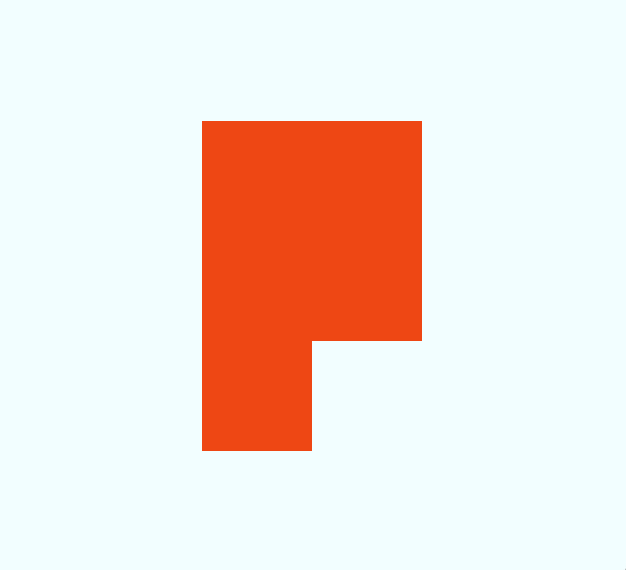
border-radius
Our next step is to use the CSS border-radius property to define each of the elements. The border-radius CSS property rounds the corners of an element's outer border edge. Each CSS element has 4 corners. We will take advantage of this by styling each corner individually or using border-radius to style all 4 corners the same.
All three elements on the left side of the logo have a circular border. The top item on the right has the same circular border. The second item on the right is a circle.
Let's add styling for these items. Add the following code to your style.css file:
.left {
border-top-left-radius: 50px;
border-bottom-left-radius: 50px;
}
.right {
border-top-right-radius:50px;
border-bottom-right-radius:50px;
}
.circle {
border-radius:50px;
}
Now when we look at our logo it looks like this:
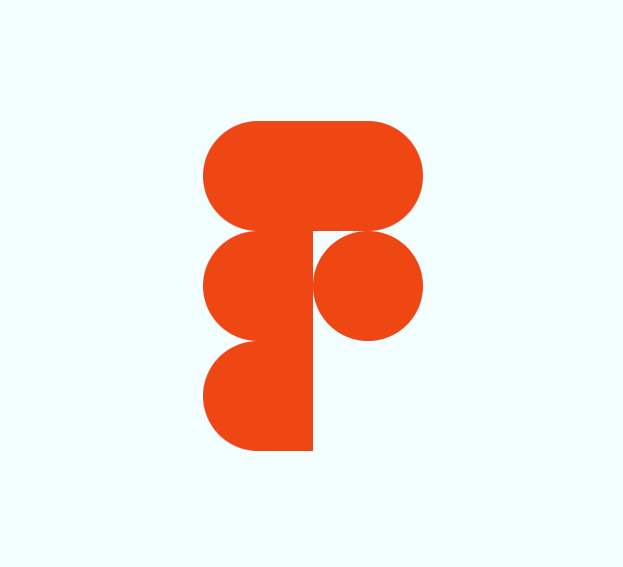
We are getting closer. The last element on the 3rd row has a border on the right side. In the HTML code, I have called this class clip. Add this CSS code to your style.css file:
.clip {
border-bottom-right-radius:50px;
}
Defining Colors
Now our logo looks like the actual Figma logo but without the correct colors. In the index.html file I added CSS classes for the colors orange, purple, blue and green. The last thing we need to do is to add the background color for these classes.
Add the following to your style.css file:
.orange {
background: #FB7266;
}
.purple {
background: #A061FA;
}
.blue {
background: #2EBDFA;
}
.green {
background: #00CE84;
}
Final Logo
If you view your index.html file in a browser you should see the completed Figma logo:
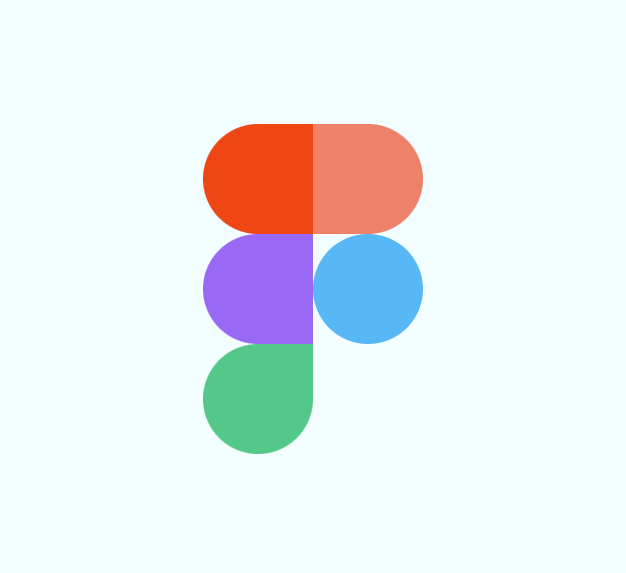
Let's connect!
Thanks for reading my article today. You can get the [source code here](https://github.com/ratracegrad/figma-logo-pure-css).
If you like my content, please consider [buying me a coffee](https://www.buymeacoffee.com/JenniferBland) ☕.