Table of contents
If you have been a programmer for more than a day, then you have used a console.log to display data. You may want to see the value of data while your programming running or you may be trying to troubleshoot a problem. Sometimes the data displayed in the console can be a challenge to read. I will show you some methods to make the display of the data more readable.
The biggest challenge in using a console.log is when you want to display data that is an array or an object. By default, this data does not display very well in the console.
For example, you have this array:
[
{
school: 'University of Georgia',
mascot: 'UGA',
students: 37606,
location: 'Athens, GA'
},
{
school: 'University of Georgia Tech',
mascot: 'Yellow Jackets',
students: 26839,
location: 'Atlanta, GA'
},
{
school: 'Georgia Southern University',
mascot: 'Eagles',
students: 20517,
location: 'Statesboro, GA'
}
]
If you console.log this array, this is what you see in the console:

If you actually want to see the data you have to expand the data and you see this:

This display the entire content of each object on a single line. This is not very helpful if there are a large number of entries in your object.
You can drill down into a single object by expanding it and you see this:
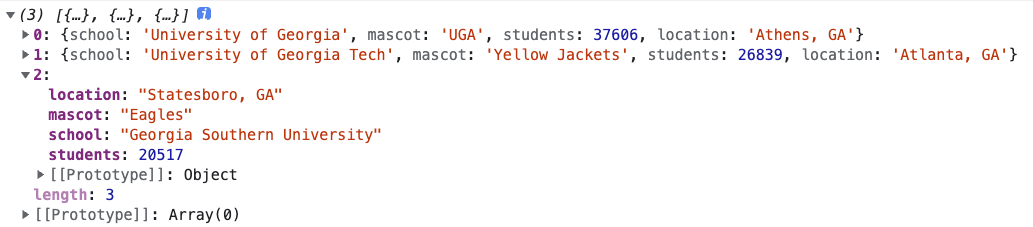
Let me show you some better ways to display your array of objects in the console
Use JSON.stringify
The JSON.stringify() static method converts a JavaScript value to a JSON string.
Here is the syntax:
JSON.stringify(value)
JSON.stringify(value, replacer)
JSON.stringify(value, replacer, space)
We want to use the last syntax option. The 3rd parameter you can pass to JSON.stringify is a value for space. That value is used to insert white space (including indentation, line break characters, etc.) into the output JSON string for readability purposes.
If we use this command:
console.log(JSON.stringify(mydata, null, 4))
This is what we will see in the console:
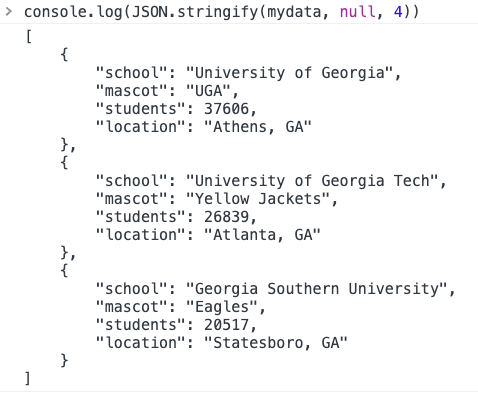
I don't know about you but for me, this is a thousand times better!
console.table
Another way we can make the output look better is to use console.table(). NOTE: This method only works if you have a limited number of items in your object.
If I enter this command:
console.table(mydata)
This is what we will see in the console:

Let's Connect
Thanks for reading my article today. If you like my content, please consider buying me a coffee ☕.

